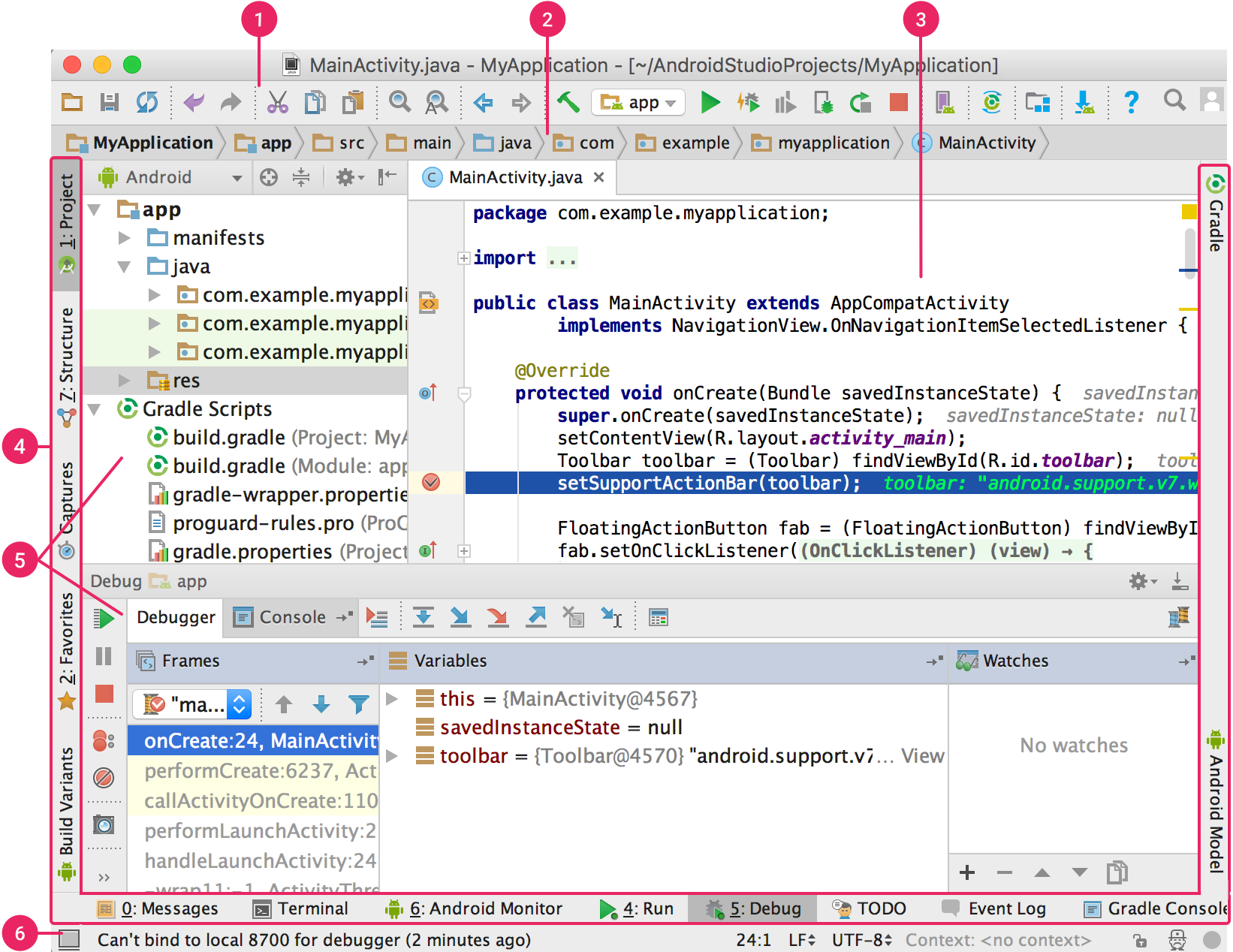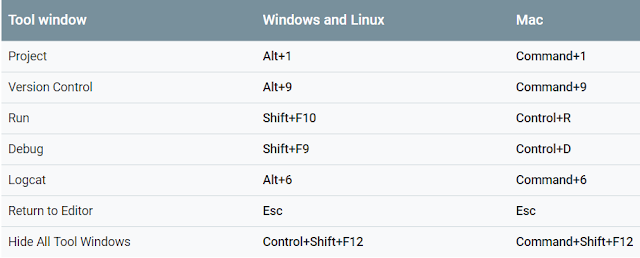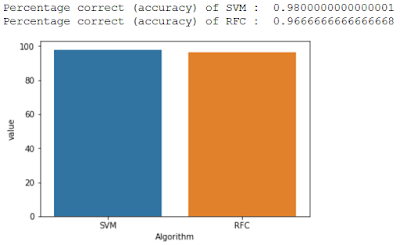Android Studio - Overview
Nowadays Android is spreading its wings with more enhanced versions such as Android Nougat, Oreo. There are several IDE (Xamarin, PhoneGap) available which can be helpful to work with Android development. Android Studio is an official IDE for Android App Development.
It allows us to write better code with an intelligent code editor which provides code completion for Java, Kotlin, c/c++ languages.
You can download it from the link.
IDE
- The toolbar lets you carry out a wide range of actions, including running your app and launching Android tools.
- The navigation bar helps you navigate through your project and open files for editing. It provides a more compact view of the structure visible in the Project window.
- The editor window is where you create and modify the code. Depending on the current file type, the editor can change. For example, when viewing a layout file, the editor displays the Layout Editor.
- The tool window bar runs around the outside of the IDE window and contains the buttons that allow you to expand or collapse individual tool windows.
- The tool windows give you access to specific tasks like project management, search, version control, and more. You can expand them and collapse them.
- The status bar displays the status of your project and the IDE itself, as well as any warnings or messages.
Project Structure
Each project in Android Studio contains one or more modules with source code files and resource files. Types of modules include:
- Android app modules
- Library modules
- Google App Engine modules
By default, Android Studio displays your project files in the Android project view, as shown in the figure above. This view is organized by modules to provide quick access to your project's key source files.
All the build files are visible at the top level under Gradle Scripts and each app module contains the following folders:
- manifests: Contains the
AndroidManifest.xmlfile. - java: Contains the Java source code files, including JUnit test code.
- res: Contains all non-code resources, such as XML layouts, UI strings, and bitmap images.
The Android project structure on disk differs from this flattened representation. To see the actual file structure of the project, select project from the Project drop-down.
Useful Keyboard Shortcuts
Now, wrapping up for this post. visit my blog for more posts on Android.